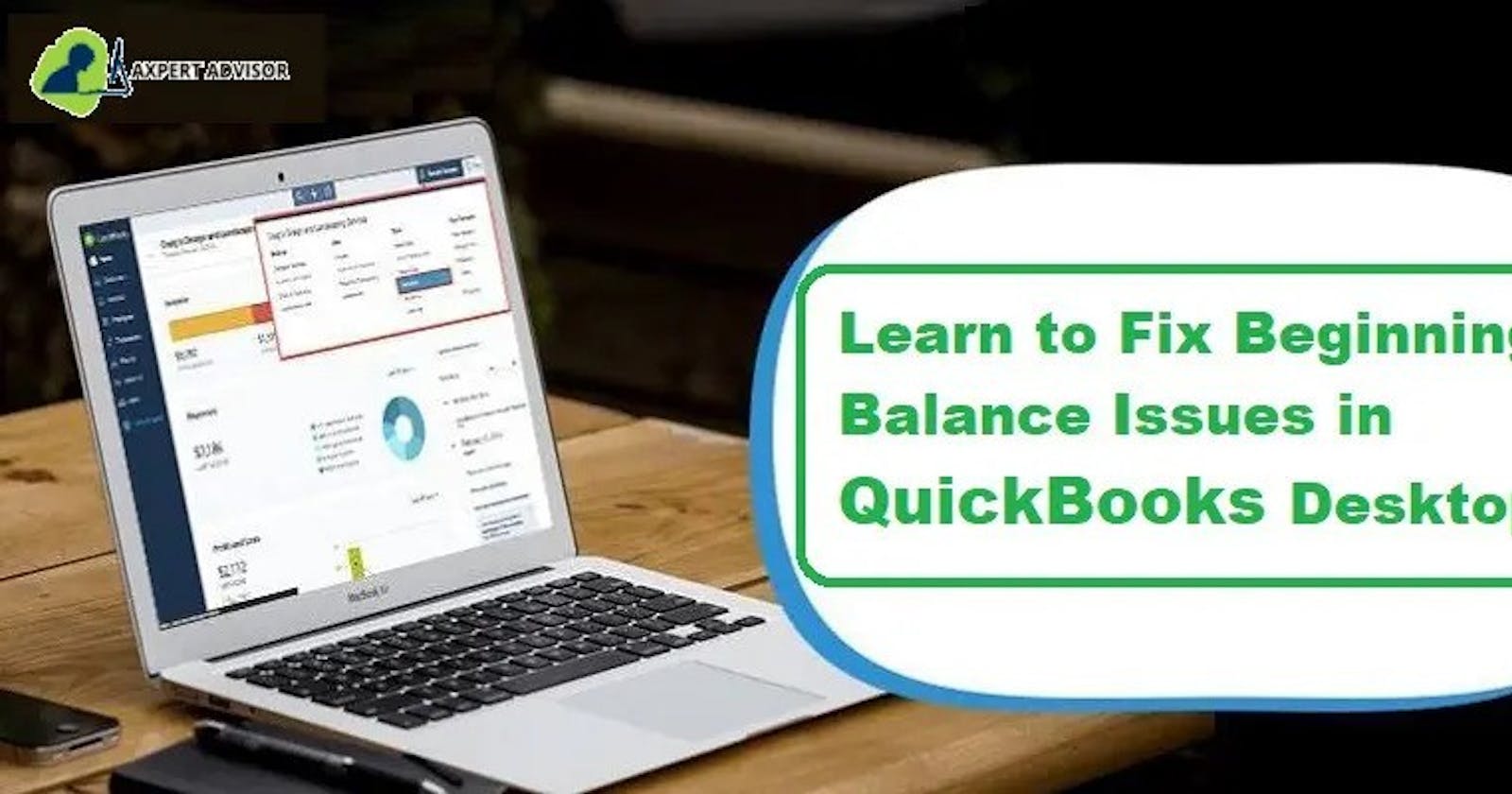When you start the Begin Reconciliation window then choose an account to reconcile, the Beginning Balance is zero or incorrect. There could be any reasons among following:
When the account was set-up incorrect balance or No balance was entered.
Past cleared and reconciled transactions were modified, void, or deleted.
File was converted from an other version of QuickBooks.
Probably data damage.
In this post we are going to discuss about the solution of beginning balance issues in QuickBooks Desktop.
Steps to fix an incorrect beginning balance issues in QuickBooks desktop
Check steps below to run the reports:
Reconcile Discrepancy Report
Click on Reports menu and then choose Banking and then select Reconciliation Discrepancy.
Select on the relevant Account and then select on OK. You'll get a list of transactions which were changed since last reconciliation. It's helpful to identify the transaction so use it.
Write down mistakes like transaction date and entered/Last Modified data, that will assist you to understand when the change happened.
Using the Audit Trail Report
Firstly, select the Reports menu and select Banking then navigate to the Previous Reconciliation.
Click on the relevant account being reconciled.
Now choose the most present statement date. And choose the transactions that are cleared at the time of reconciliation.
Write down the statement and the reconciliation creation date.
Click on Reports menu and then choose Accountant & Taxes and then select Audit Trail.
Set Account filter to the particular account that you wish to reconcile. Implement the steps given below.
Firstly, Customize Report.
Click on Filters tab and then choose Account from the filters.
Navigate to Account drop-down and then select the appropriate account.
Select Display tab, Check the Date filter with the from field blank and to date set to the statement date and click on OK.
Next, you have fix the Entered/Modified filter with the from date set to previous reconciliation creation date from the PDF, and the to field as toady's date.
Look if any of the transactions in report is showing a discrepancy in report.
Undo A Previous Reconciliation and Redo It
Firstly, you need to create a backup of the QuickBooks company file.
Next, scroll to the Begin Reconciliation window and then choose the Undo Last Reconciliation.
If prompted, click on Continue and then select OK.
Now shut and relaunch the Begin Reconciliation window.
We hope that now you will successfully have fixed your beginning balancing issues in QuickBooks. You don't have to worry anymore if you cannot login.
If there is any chance that you cannot grab this article then you can feel free to ask us for help QuickBooks customer support team is there for you, just dial 1-800-615-2347 and our team of experts will be glad to help you.